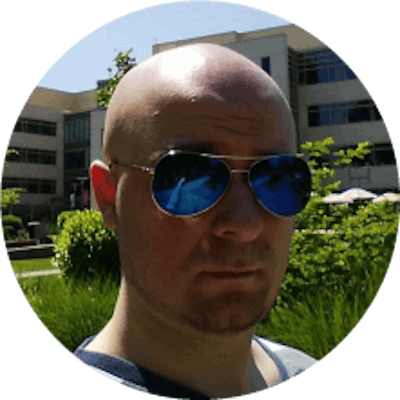Journey into Kubernetes - Namespaces
Great, you have your cluster, you have your kubectl CLI installed... let's get creatin'!
We're going to be using the YAML declarative language to create all our objects in our K8s cluter. It's also possible to do all this via the
kubectlcommand, but quite frankly, that's silly. Just FYI though, you can create namespaces, deployments, pods, and other things viakubectl, you just shouldn't.
When we write a YAML file, we'll then apply it with this command:
kubectl apply -f .\namespaces.yml
You'll be using the apply command a lot. Applying a YAML file tells the K8s cluster what you want some piece of it to look like. If you're confused, worry not, it will all become clear as we go along!
Go ahead and create a new folder where you'll be storing your YAML files. Inside that folder, create two new folders: Cluster, Services. We want to keep the cluster setup separate from the rest of your YAML files.
Inside the Cluster folder, create a file namespaces.yml. We're going to create two namespaces: Integration and Production. In a real-world scenario, you'd also want at least a Staging namespace in addition to the two aforementioned ones, but here we'll be fine with just two.
Inside the new namespaces.yml file, add the following code:
apiVersion: v1
kind: Namespace
metadata:
name: production
labels:
name: prod
---
apiVersion: v1
kind: Namespace
metadata:
name: integration
labels:
name: int
One thing to note, when writing YAML, you do NOT want to use tabs. Always use spaces. The number of spaces is up to you, but no tabs! It will fail to parse when applying if you use tabs.
Let's check to make sure kubectl works and you see the nodes you created in the previous step.
kubectl get nodes
You should see two nodes. If you don't, ensure you're targeting the right context (cluster). You can use the az aks commands to do this.
If you see two nodes, you're good to go. Let's apply this YAML file to the cluster, then discuss its contents.
kubectl apply -f .\namespaces.yml
You'll see something like this:
namespace/production created
namespace/integration created
Okay, let's look at the YAML real quick. The first key-value pair (KVP) is apiVersion: v1. Kubernetes is an evolving project and there have been lots of different versions of definition syntax. It's pretty confusing which version should be used and when even to a seasoned K8s navigator. In this case, we're using v1.
Next, the KVP kind: Namespace tells K8s that this definition is for a Namespace object. Pretty self-explanatory.
Then we have a metadata map. The first KVP is name: production. As you guessed, this sets the namespace's name.
Last, we have the labels map with a label KVP name: prod. Labels are used to organize and group things... as in any other service. For example, in Azure, you can add tags to any entities you create. Same concept. If you create additional objects, you can add the same label name: prod. Labels are not unique.
Okay! Now that you know what's what, let's see your namespaces.
kubectl get namespaces
You'll get a list of namespaces, along with Status and Age properties. There's a default namespace, that's where all objects go if you don't specify a namespace for them. There are some kube-* namespaces which are system namespaces. Lastly, your two namespaces should be there as well.
By default, all your kubectl commands go against the
defaultnamespace. To make things more convenient when applying all YAML configuration files later, we're going to set the integration namespace as our default instead. You can use thekubectl config set-context --current --namespace=integrationcommand to do that. Alternatively, if you don't want to set your current context, you can add-n integrationafter every command you type. I think setting the context is more convenient, but it's your call.
Let's leave it here. In the next article, we'll talk about Resource Quotas and Limit Ranges. We don't want our microservices to go rogue and bring down our entire cluster...